Setup and login method for SR11000
Table of Contents
Extract PUTTY in an appropriate folder (no installer available). Execute “puttygen.exe” and a window of PuTTY Key Generator appears. Follow the procedure below.
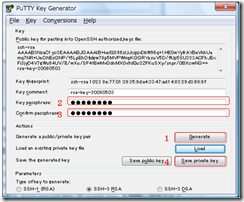 http://www.cc.u-tokyo.ac.jp/service/sr11000/guide/SR11000-tebiki.pdf
http://www.cc.u-tokyo.ac.jp/service/sr11000/guide/SR11000-tebiki.pdf
- Click “Generate” and a moving bar will appear near the top. Move the mouse until the bar reaches the end.
- Put a key passphrase.
- Confirm the key passphrase.
- Click “Save private key.”
After registering the key or editing “~/.ssh/authorized_keys” on SR11000 for a new local machine, login on SR11000 using PuTTY, and then follow the procedure below.
- Put the host name
- Move to “SSH” ?> “Authentication” and set the private key file.
- Return to “Session” and put a session name and save it.
- Click “Open” to connect SR11000. Use the key passphrase.
Install WinSCP for data transfer between SR11000 and a local machine. After invoking WinSCP, set “Private key file,” “Host name,” “User name” and “Password.”

